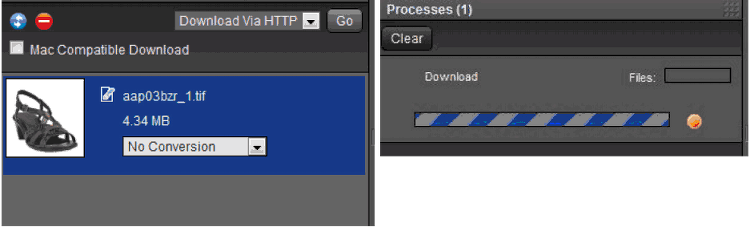It is VERY important that you install Aspera before you start downloading assets from Digibase. If you do not see the link to download ASPERA once you log into the system, we have provided it here for you.
Recommended Browsers
Please visit the link below for the latest info on recommended browsers:
http://www.northplains.com/telescope-browser-supportSearching
There are four different ways to search assets on Digibase.
-
Simple Search - type in your search criteria in the ' google search-like' box on the top right hand corner of the web interface and press 'ENTER'. Clicking on the down arrow in that box will show you the fields that have been selected to be searched on.

-
Advanced Search - Click on the 'Advanced Search' tab (typically on the left hand panel). Enter your search criteria and click on the '+' or '-' to add or remove additional criteria. Click on 'Search' to execute your search. Click on the orange button to define sorting to be used for subsequent searched executed.
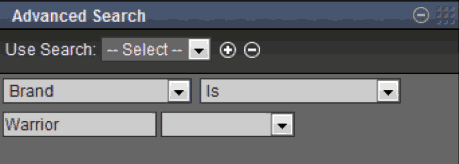
-
Tree Search - Click on the 'Tree Search' tab (typically on the left hand panel). Click on the side arrow to expand the desired level. Click on the level itself (underlined), to execute the search at that level. Click on the orange button to define sorting to be used for subsequent searched executed.
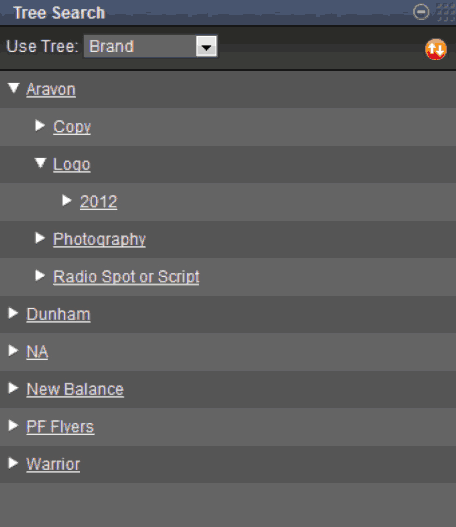
Downloading/Sending Quick Links
Download Option 1: Right-click on any asset returned from your search or inside a catalog and select 'download' to download the asset.
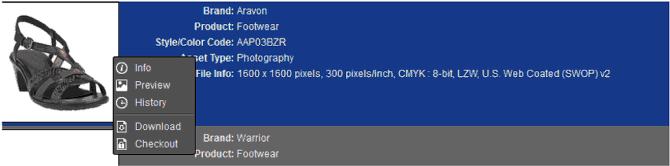
Download Option 2: Click and drag the asset into your download cart.
Next, click on the 'Download Cart' panel and then select the operation to be performed on the asset ('Download via http' or 'Send Email via Quicklink' or 'Checkout') and click on the 'GO' button to proceed. If you still need to convert the file to be lower resolution for web or powerpoint needs, use the drop down on the asset to convert before you click 'GO'. You will immediately see a new process started in the 'Processes' tab and you will be prompted to save or open the file once the download process is complete. A download window should pop up, you will have an option to either open the files immediately or save them to your computer.